Prerequisite: There is a gitlab deployed on an AWS ec2 instance, and you have the relevant permissions to manage this account.
Enable Package Registry and use S3 bucket
################################################################################
## Package repository
##! Docs: https://docs.gitlab.com/ee/administration/packages/
################################################################################
# gitlab_rails['packages_enabled'] = true
# gitlab_rails['packages_storage_path'] = "/var/opt/gitlab/gitlab-rails/shared/packages"
# gitlab_rails['packages_object_store_enabled'] = false
# gitlab_rails['packages_object_store_proxy_download'] = false
# gitlab_rails['packages_object_store_remote_directory'] = "packages"
# gitlab_rails['packages_object_store_connection'] = {
# 'provider' => 'AWS',
# 'region' => 'eu-west-1',
# 'aws_access_key_id' => 'AWS_ACCESS_KEY_ID',
# 'aws_secret_access_key' => 'AWS_SECRET_ACCESS_KEY',
# # # The below options configure an S3 compatible host instead of AWS
# # 'host' => 's3.amazonaws.com',
# # 'aws_signature_version' => 4, # For creation of signed URLs. Set to 2 if provider does not support v4.
# # 'endpoint' => 'https://s3.amazonaws.com', # default: nil - Useful for S3 compliant services such as DigitalOcean Spaces
# # 'path_style' => false # Use 'host/bucket_name/object' instead of 'bucket_name.host/object'
# }
gitlab_rails['packages_enabled'] = true
gitlab_rails['packages_object_store_enabled'] = true
gitlab_rails['packages_object_store_remote_directory'] = "your-s3-bucket-name"
gitlab_rails['packages_object_store_connection'] = {
'provider' => 'AWS',
'region' => 'ap-east-1',
'use_iam_profile' => true,
}gitlab_rails[‘packages_object_store_remote_directory’] is the name of the object store, and there is no need to specify a path, at least not yet.
Use roles to grant permissions to applications running on Amazon EC2 instances.
To set up an instance profile:
-
Create an IAM role with the necessary permissions. The following example is a role for an S3 bucket named
test-bucket:JSONCopy to clipboard
{ "Version": "2012-10-17", "Statement": [ { "Effect": "Allow", "Action": [ "s3:PutObject", "s3:GetObject", "s3:DeleteObject" ], "Resource": "arn:aws:s3:::test-bucket/*" }, { "Effect": "Allow", "Action": [ "s3:ListBucket" ], "Resource": "arn:aws:s3:::test-bucket" } ] } -
Attach this role to the EC2 instance hosting your GitLab instance.
-
Set the
use_iam_profileGitLab configuration option totrue.
Load configuration and restart gitlab
# Load configuration
sudo gitlab-ctl reconfigure
# RestartPackage registry
Gitlab supports independent package management for each repository, but to facilitate package search, create two repositories to manage the corresponding packages according to the maven and npm categories.
-
Create an internal
package-registrygroup -
Generate a
Group Access Tokenfor package publishing
Settings -> Access Token -> Select api in scope -> Generate token and copy
- Create two repositories,
maven-packagesandnpm-packages, and record the corresponding project ids
maven
settings.xml configuration
<settings>
<servers>
<server>
<id>gitlab-maven</id>
<configuration>
<httpHeaders>
<property>
<name>Private-Token</name>
<value>REPLACE_WITH_TOKEN</value>
</property>
</httpHeaders>
</configuration>
</server>
</servers>
</settings>Maven uploads jar packages
$ touch your-library-1.0.jar
$ mvn deploy:deploy-file \
-Dfile=your-library-1.0.jar \
-Dpackaging=jar \
-DgroupId=com.example \
-DartifactId=your-library \
-Dversion=1.0.0 \
-Durl=https://gitlab.example.com/api/v4/projects/<project_id>/packages/maven \
-DrepositoryId=gitlab-mavenWhy do we need to configure settings.xml? Because it is not convenient to directly specify the username and password for the mvn deploy command. Otherwise, executing the deploy command will report an exception with status code 401.
In Maven,
-DgroupId,-DartifactId, and-Dversionare coordinates used to define Maven projects. These are what you need to define based on your project. Here is the specific meaning of each parameter:
- -DgroupId: This parameter specifies the group ID of the component, which usually uses the reverse domain name to represent the unique identifier of the organization or project. For example, if your company domain name is
example.com, then a common group ID may becom.example.- -DartifactId: This parameter specifies the artifact ID of the component, which is usually the name of the project. For example, if your project is called
qcsdk, you can use this as the artifactId.- -Dversion: This parameter specifies the version number of the component, which helps you manage and distinguish different versions of the project. You can use version number formats such as
1.0.0,1.0.1,2.0.0-SNAPSHOT.
pom.xml configuration
<!-- Repository configuration for "Get Package" -->
<repositories>
<repository>
<id>gitlab-maven</id>
<url><your_endpoint_url></url>
</repository>
</repositories>
<!-- Repository configuration for "Publish Package" -->
<distributionManagement>
<repository>
<id>gitlab-maven</id>
<url>https://gitlab.example.com/api/v4/projects/<project_id>/packages/maven</url>
</repository>
<snapshotRepository>
<id>gitlab-maven</id>
<url>https://gitlab.example.com/api/v4/projects/<project_id>/packages/maven</url>
</snapshotRepository>
</distributionManagement>- The
idis what you defined insettings.xml. - The
<your_endpoint_url>depends on which endpoint you choose. - Replace
gitlab.example.comwith your domain name.
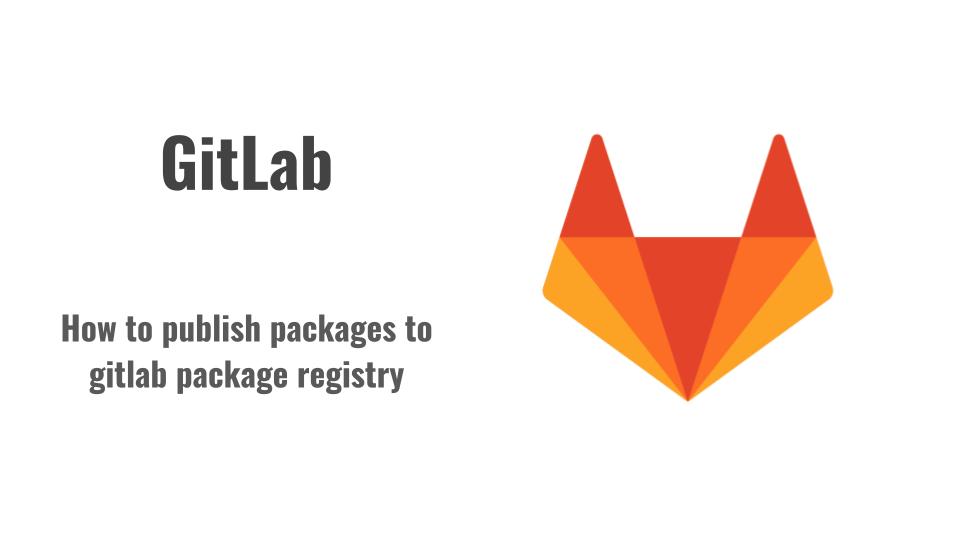
Comments
Ola, quería saber o seu prezo.